How I Use Apple Reminders to Implement the GTD System
In my pursuit of getting things done (GTD) more effectively, I recently decided to try implementing the GTD methodology, popularized by David Allen, in Apple’s built-in Reminders app. This post shares my setup, which works for me but isn’t necessarily the only way to use Reminders for GTD. GTD enthusiasts may adapt this framework based on their preferences and needs.
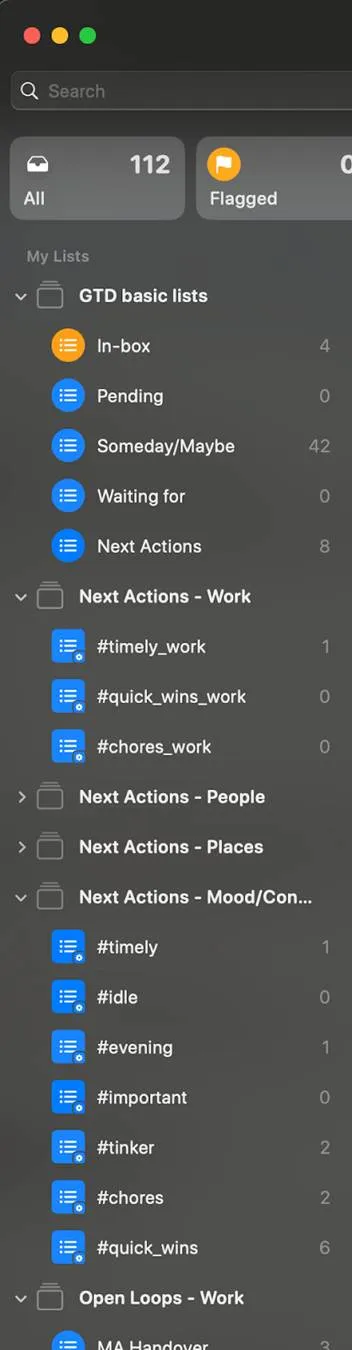
Step 1: Understanding the Basics The Apple Reminders app offers flexibility through folders, lists, and smart lists, even if some features are limited (like the lack of nested folders). My approach centers around creating a handful of primary folders and lists, each serving a specific role within the GTD workflow.
Step 2: Setting Up Basic Lists My first folder is called GTD Basic Lists, where I organize my primary GTD lists: Inbox: This is the first stop for every task, idea, or reminder. Everything goes here until I review it during the “Clarify” step. List: Contains categorized to-dos. Pending: Where I defer tasks that don’t need immediate action. Someday/Maybe: Holds ideas or projects for potential future attention. Waiting For: Items I’ve delegated or am waiting for input on. Next Actions: Houses all tasks that are immediately actionable.
Step 3: Clarifying and Organizing I take an extra step to separate “Clarify” and “Organize,” although they’re often merged in GTD. Here’s how it works: Clarify: In this step, I review my Inbox items and decide what each one means. If it’s actionable and takes less than two minutes, I do it immediately. Otherwise, I can defer it (move it to Pending), delegate it, or move it to Waiting For if I’m expecting an update from someone else. Organize: During this step, I go through my Pending list and decide which items need to be organized into projects, given a Next Action, assigned a context, etc.
Step 4: Defining Projects with “Open Loops” I renamed “Projects” to Open Loops, a term that resonates more with me as it represents incomplete tasks awaiting closure. I have three main folders under Open Loops: Open Loops - Personal Open Loops - Work Open Loops - Autopilot: For ongoing goals that don’t need specific actions, such as attending classes or progressing toward a long-term achievement like a Jiu Jitsu blue belt. For each Open Loop, I create a dedicated list representing the project, and in each project, I include two main entries: Next Action: The immediate step I need to take. Desired Outcome: A statement defining what completion looks like. For instance, in “Plan a Birthday Dinner for My Sister,” the Next Action might be “Look up recipes,” while the Desired Outcome is “My sister enjoys a memorable birthday dinner.”
Step 5: Adding Context with Smart Lists and Hashtags To streamline my tasks even further, I created folders that organize tasks based on context, making it easy to find actions that fit my current environment or energy level. Here are my folders and examples of the smart lists within each: Next Actions - People: Agendas for people I frequently interact with. Next Actions - Work: Uses hashtags like #timelywork, #choreswork, and #quickwinswork to organize work tasks by priority or type. Next Actions - Places: Includes tags like #gym and #grocerystore, making it easy to see what I need to accomplish in specific locations. Next Actions - Mood/Condition: For those times when I need a mental filter. For example, #important, #timely, #chores, and #quickwins help me find tasks that match my mood or available time.
Step 6: Leveraging Templates for Recurring Lists One of the lesser-known features in Apple Reminders is its Template function. I use templates to quickly set up recurring lists, such as: Packing List: Reusable for trips, so I don’t forget any essentials. Daily Chores List: This resets every day, helping me track daily routines. Weekly Review: A checklist template to guide my weekly GTD review process.
Final Thoughts Setting up GTD in Apple Reminders requires a bit of customization, but it’s a flexible and effective way to manage tasks without needing external apps. By experimenting with folders, lists, and smart tags, I’ve created a GTD-inspired system that works with Apple’s built-in tools, making it accessible and practical.
If you’re looking for a way to integrate GTD with minimal additional software, try these steps and adapt as needed. Remember, the best GTD system is the one that you’ll actually use!